About VideoLAN
VideoLAN is a software project, which produces free software for video, released under the GNU General Public License.
In order to install VLC on a SUSE Linux/openSUSE, you have several options (besides downloading and installing the RPMs manually).
Installing VLC on openSUSE 10.3
Alternative Method Of Installing is Given Below :
Download VLC media player for SUSE Linux using YaST
Add VideoLAN’s repository
First, add a new repository (installation source) in YaST (YaST2 -> Software -> Installation Sources)
Add the following Repository:
Type: HTTP / Servername: download.videolan.org / Directory: /pub/videolan/vlc/SuSE/<SUSE Version>
Replace <SUSE Version> in the Directory above with your installed SuSE Version. Supported at this time are :
10.0 10.1 10.2 10.3
Confirm the addition.
The repository is signed with a GPG Key (gpg key C8DA93D2 fingerprint BC8D 780D E330 8581 B2E0 7085 33DE 8FB7 C8DA 93D2). Accept this key in YaST and it will warn you in case there is something suspect with the repository.
Accept everything by clicking Finish.
or Alternatively
Setting Up The Repositories
The YAST repositories that need to be enabled are Packman and VideoLan. To enable the repositories
- Run YAST (from Computer -> Control Center->Yast)
- Go to Software -> Community Repositories
- Select Packman and VideoLan by placing a tick in the check box beside their names and click finish
- YAST will then automatically setup the repositories for you. During the setup process, you will be asked if you want YAST to import the gpg keys for the repositories you chose and you need to select “yes”.
Now Installation
Go to Yast->software->Software Management and enter VLC in the searchbox and search for it. Select it and click Accept to install it with all it’s dependencies. This might require the SUSE CD or DVD.
If you want VLC’s Mozilla Plugin, you have to select the vlc-mozillaplugin manually. It does not get installed by dependencies.
You’re done with the installation. Have a lot of Fun.



























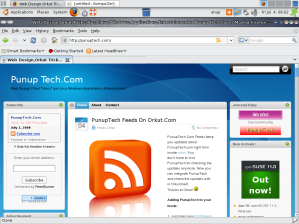





February 19, 2008 at 3:09 pm
Hi, I’am new with Suse 10.3 and want to thank you for your post. It’s helpful for neginners.
Everything is working OK after installation of all dependencies.
Drop a line for installation of Real player, JRE and Adobe Acrobat.
I try do something, download it from pbone, but everything was wrong and files did not installed on my PC.
Again thank you!
Lazar
February 21, 2008 at 6:09 am
This is the great job u r doing my bro. i want to secure most of the platforms runing in india to be the securest platform that is linux u just go on ur job doing this i m very happy to see this site. U r not yet done make linux transparent to all & make simple to use
BEST OF LUCK
UR’s Friend
Sameer
January 22, 2009 at 2:12 pm
how can i download vlc or any media player for fedora 9??
January 22, 2009 at 2:24 pm
Use yumex (Graphical Software Installer) or Yum and follow the Link Below :
http://www.videolan.org/vlc/download-fedora.html
September 9, 2009 at 5:01 am
how can i install vlc media player in thinclient suse
October 27, 2009 at 7:04 am
hey brother
i tried to install vlc using one click and i also installed vlc
using Repositories mathod
but i cannot play video files
audio works fine not video
please help me when ever i run video file a pop up manu
comes and then nothing happens
September 23, 2011 at 2:26 pm
Das ist mal wieder typisch für diese schwachmatische Bastel-und Frickelsoftware. VLC für Suse 10.3 – Fehlanzeige. Nirgends zu finden. Es kotzt mich an!!! Aber über Windows stöhnen. Diese Software ist ein einziger Albtraum!!!!
July 19, 2013 at 8:14 am
I appreciate the info on your site. Kudos!