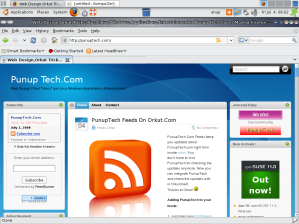Compiz Fusion is the result of a merge between the well-known Beryl composite window manager and Compiz Extras, a community set of improvements to the Compiz composite window manager. Compiz Fusion aims to provide an easy and fun-to-use windowed environment, allowing use of the graphics hardware to render each individual window and the entire screen, to provide some impressive effects, speed and usefulness.
Here we look at various aspects Compiz on your openSUSE 11.0
Install Drivers
- For newer nVidia cards, click here for 1-click installation drivers
- For legacy nVidia display cards, click here for 1-click installation of legacy drivers.
The above will start YaST package manager to install the required drivers.
nVIDIA native rendering
For nVIDIA rendering to work correctly with Compiz, you must enable 32-bit ARGB GLX Visuals. These are enabled by default with nvidia driver versions 100.14.09 and later. However, for the earlier versions, run the following command:
Puneet_opensuse11:~ # nvidia-xconfig –add-argb-glx-visuals -d 24
This adds the following entries into the /etc/X11xorg.conf file
Under Section Device
Section “Device”
Option “AddARGBGLXVisuals” “true”
Under Section Screen
Section “Screen”
DefaultDepth 24
That should do, we are now ready to experience the Compiz-Fusion desktop effects in openSUSE 11.0.
Once Your New Kernel is Installed,Open Suse from the Newer Kernel and Follow the Steps Below.
openSUSE 11.0 comes preinstalled with Compiz and Compiz-Fusion 0.7.4 pre-installed. However, you may get and install the latest version of the Compiz-Fusion plugin package from here by simple 1-click installs here :
Click on the Link below to install compiz fusion as per the Desktop :
Now after installation ,You need to enable the Compiz Fusion.
Enable Compiz/ Desktop Effects
The Settings Given Below is the Default Compiz Fusion Settings,To enable the Latest Compiz fusion installed from the above steps ,Just click on the compiz Fusion icon present in the More Appications.
To enable Compiz, referred as Desktop Effects in openSUSE 11.0
From Applications – Configure Desktop – Desktop, tick the box for “Enable Desktop Effects” and click Apply. This should enable Desktop Effects / Compiz on your openSUSE.

Alterntaivelty, you can enable from
Application – Utilities – Desktop – Desktop Effects – select the checkbox for “Enable Desktop Effects” and close.

Here you can also, select a preset profile for your Desktop Effects ranging from minimal to Ultimate.
Once enabled, we are all set to start using desktop effects or Compiz on openSUSE 11.0.
Regards
Enjoy !!