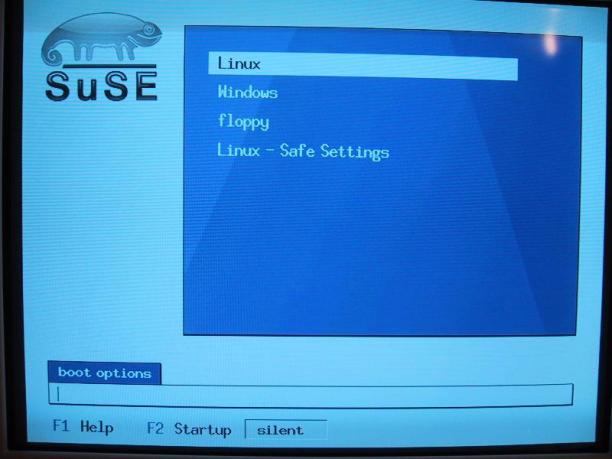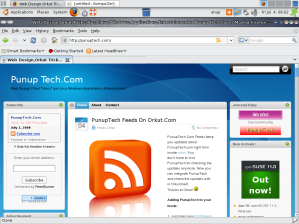First of all Let us Take a Free Hard Disk or Empty ( Example of 80gb Hard disk.)
Note : First installation is Your Window Installation 🙂 ..
Fedora 8 Dvd and Follow Step Wise Installation Given in the Link.
Boot from Fedora Core Dvd. Install Fedora Core normally. Installer Detects Windows XP Automatically, and Creates a boot menu item for it. In Bootloader Configuration you can change the name of Windows XP menu item from “DOS” to “Windows XP”. You can also choose which operating system is booted up by default.
Fedora Step Wise Installation.
- (Boot loader: enter).
- Media check: (Optional. All disks should say “PASSED. It is OK to install from this media).
- Language (during installation): English.
- Keyboard: Finnish.
- Mouse: (whatever is autodetected, usually ps2, ps2 wheel mouse or usb wheel mouse), emulate 3 buttons.
- Installation type: Workstation. (Only chooses the default set of software to be installed)
- Disk partitioning: Automatically partition, keep all partitions and use existing free space.
- (defaults ok, boot menu item for Windows XP is autogenerated, you can choose default operating system to boot and change menu item names). <<–(Dual Boot Step)
- Network configuration: Automatically via DHCP.
- Firewall configuration: Enabled (Defaults ok. Client programs work automatically. Do not allow incoming traffic and do not trust any devices).
- Language support: (defaults ok: Default English, support English).
- Time Zone: Europe/Helsinki, System Clock Uses UTC.
- Root password: secret passphrase, unlimited length. Use big/small letters, numbers, special chars (!%/()=?_…) but not scandinavian characters like äö.
- Package Selection (Defaults).
- About to install (nothing has been done yet, pressing Alt-Ctrl-Del would reboot and cancel install). Click next to proceed installing.
GNU GRUB : is a Multiboot boot loader. It was derived from GRUB, software (such as GRand Unified Bootloader, which was originally designed and implemented by Erich Stefan Boleyn,During Installation via Dvd Installation Prompts a Dual Boot Configuration ,if u have Successfully Configured dat Correctly,it will Automatically show you the Grub After Rebooting.(if u have missed this part u can configure the dual boot with the method sho
You Can View Your Boot Configuration From Fedora itself,it Save this Configuration in /boot/grub/grub.Conf file.
First of all taking an Example of a Fresh Hard Drive ,So it is Easy To Understand about the Partitions.
Let us Take 80 GB of HardDrive.
1)Boot From Windows Dvd as Per Your Convinient Do Upto Two Ntfs Partitions Say 20 Gb For C:/ and 20 Gb for D:/ and Rest Remains Same ..
2)There is a Step Including in The Dvd Installation Which Will Show You The Other Operating Systems in The Installation itself .
3)Now Install Fedora On The Free Partition .It Will Recoganize the Window Partition in Between The Installations Say It Will Show the Partition Table LIke Below :
Device Label MountPoint Type Format Size
/dev/sda
/dev/sda1 ntfs 20003
/dev/sda2 Extended 56306
/dev/sda5 ntfs 20003
Free FreeSpace 39252
Now Above 20003 First Partition is Your Windows Partition and Other 20003 Partition is Your D:/ Partition and Now Click On Free and Make The Partition Like Below :
Device Label Mount Point Type Format Size
/dev/sda
/dev/sda1 ntfs 20003
/dev/sda2 Extended 56306
/dev/sda5 ntfs 20003
/dev/sda6 /boot ext3 yes 1028
/dev/sda7 /swap ext3 yes 1028
/dev/sda8 / ext3 yes 20000
/dev/sda9 /home ext3 yes 17188
Freespace 8mb
Here at the Above Partition The Space I Have Allocated is :
/boot Partition is Of 1 Gb Nearly (You Can Give 512 Mb )
/swap Partition is Of 1 Gb Nearly(You Can Give 512 Mb)
/ is the Root Partition Holding All The Installed Softwares ,Files etc (You Can Give this space as Per Your Requirement Minimum of 9 Gb if You are Installing Both KDE And Gnome Enviroments)
/home is The Home Partition ,it is Holding Your Documents,Music Files etc (IT Should Be Large For Storing Documents And Music etc)
If Windows is Not Showing Up at the Booting Screen Just Follow The Steps Below
Boot Into Fedora :-
Now Care fully Follow steps below:-
Go to ->Applications-> System tools->Terminal
vi /boot/grub/grub.conf
or
gedit /boot/grub/grub.conf
At the end write this (if the lines below already exists skip the steps):-
title Windows XP
root (hd0,1)
chainloader +1
Now Save the file and Exit.
hd0 Refers To Your First Hard Drive and 1 Refers To Your Partition No. Where The Windows Installed(like sda1).
Restart Your System Now You have the Options to switch to Windows and Fedora.
Happy Dual Booting
🙂
The root (hd_,_) would vary, depending on where your XP was.
Numbering starts at 0, for the first drive, and 0 for the first partition on that drive.
so, (hd0,0) would be the first partition on the first drive.(hd0,1) would the the second partition on the first drive, and so on.
Congratulations, you have repartitioned your hard disk and installed Fedora Core dual boot!
How to Dual Boot Windows 2000 and Fedora
This article tells you an easy way to dual boot windows 2000/xp/ and Fedora Core 3, with two hard drives…using the primary channel on the motherboard.
Steps
- Set up your Windows hard drive as master of the primary channel
- Set the second hard drive as the slave of the primary channel
- Boot off of the first install cd<or dvd> for Fedora
- Follow install instructions.
- Chose automatic partitioning
- Install Fedora on /dev/hdb
- Set your default OS to whatever you want
- You’re Done
:)