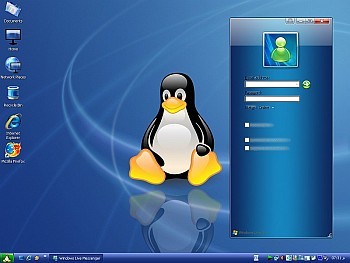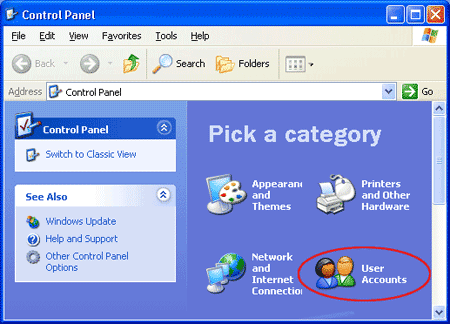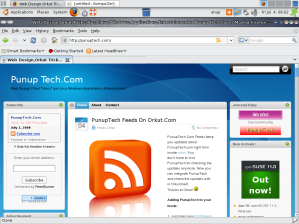MASS Music Player Windows Version Released
MASS Music Player(Multi Audio Surround Sound Player) is a Mp3 ,Wav,Au audio player. made by Anup Gupta(Punuptech Team Member) .It is a Multi Platform Player,which can run on various platforms like Windows,Solaris,Linux.
Procedure :
1)First Install Winrar .(Download from here if you don’t have).
2)Now Download :
if you don’t know that your system has “jre” installed ,then download complete pack,click on the Download button given below :
if you know your system has “jre” installed then download the minimal pack given below :
3)Now Click on Setup given to Install the Application.
Regards
We are working on providing other support in the next release.
Give your feedback through comments.
Enjoy Music.