Visit here : http://punuptech.com/2010/02/fedora-12-nvidia-problem-solved/
Regards 🙂
How to Install rtl8139 D Lan in Fedora 6 or Any Version (try for any kernel).
See if the device is known;
Open->Terminal
and as a root
[Puneet@localhost ~]$su –
[Puneet@localhost ~]$ Password:
[root@localhost ~]# /sbin/lspci -v
The Above Command will show the Devices
See if the driver is loaded with the following command :
[root@localhost ~]#cat /proc/modules | grep 8139too
if the above command shows 8139too (most probably )exits in between the result ,it means you have to try using first the following
as a root
[root@localhost ~]#depmod -a
[root@localhost ~]#modprobe rtl8139too
for only rtl8139
[root@localhost ~]#depmod -a
[root@localhost ~]#modprobe rtl8139
modprobe rtl8139 or rtl8139too installs the driver file for the card, but also any other modules rtl8139 is dependent on (namely pci-scan). It’s basically a shell for the command insmod. insmod has an option, -f, just for such an occasion which forces an installation of a modules despite a kernel-module mismatch.
However, short of adding this option to the modprobe configuration file, I couldn’t find a way to get modprobe to pass this option to insmod. YOu could just go ahead and use insmod -f on both pci-scan and rtl8139, but since the modprobe config file needs to be edited evenually anyway (for a different
reason), I went the config file route
Modify /etc/modules.conf
add the following lines at the end of the /etc/modules.conf file:
Copy the Following and Paste it in the modules.conf at the begning or end of module.conf:For 8139too(Most Probably)
alias eth0 rtl8139too
insmod_opt=-f
Save and Exit.
or
For rtl8139
alias eth0 rtl8139
insmod_opt=-f
Save and Exit.
The alias command lets the os know that eth0 refers to your ethernet driver.he insmod_opt command is sort of a hack to get modprobe to pass the -f Option to insmod. After you’ve sucessfully got your ethernet working, you should Probably go back and remove or comment out the insmod_opt line (but leave
the alias line!)
Now Re-attempt to install the modules
For rtl8139too(most probably)
[root@localhost ~]#depmod -a
[root@localhost ~]#modprobe rtl8139too
or
For rtl8139
[root@localhost ~]#depmod -a
[root@localhost ~]#modprobe rtl8139
The ‘depmod -a’ line needed to repeated since you’ve modified the
modules.conf ile. This should install the pci-scan and rtl8139 modules
Now Verify module installation
Type lsmod in the terminal . The relvant lines should look something like this:
Module Size Used by
rtl8139 12400 1
Now start the eth0 service :
[root@localhost ~]#ifconfig eth0 up
This starts up eth0. Check it’s up by running ifconfig and now restart ur( computer or lappy )
or u can also try restarting the network services from the command below :
first configure ur card by filling the ip address and then follow the command below :
[root@localhost ~]#service network restart
🙂
Enjoy Networking.
These are commands found useful in terminal as root
modprobe /lib/modules/2.***/net rtl8139 (*** means change the Kernel according to urs as Existing)
modprobe -c
dmesg
cat /proc/interrupts
cat /proc/pci
insmod rtl8139
lsmod
rmmod
ifconfig
ifconfig eth0 up
depmod -a
lspci -vv
Some of the file locations
/usr/src/packages/
/usr/src/packages/SOURCES – tgz files
/usr/src/pakcages/BUILD – source files
/etc/modules.conf – modprobe configuration files
Happy networking
🙂
You can download many different login themes from:
http://art.gnoome.org (Login Manager)
http://www.gnome-look.org (GDM Themes)
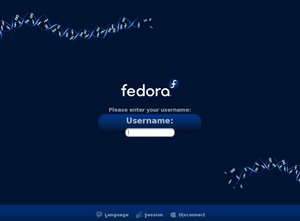
Where To Install ?
Go To->System->Administration->LoginWindow->Local->Add The Downloaded File and Close.
Now Log out
🙂
Enjoy.
Today When i was using having root i typed service httpd start .it showed an error Message.
bash: service: command not found
I was Wondered when yesterday i have done the same thing ,it had started normally ,what was the reason for that,i have googled and found the appropriate reason for that.
I Finally made to the conclusion that i have done the wrong thing today.
What was that ?
i typed
[Puneet@localhost ~]$ su
password :
[root@localhost ~]# service httpd start
which i dont have to do so ,it Consistently giving me the same error..
bash: service: command not found
The main reason for that is i have to run su – instead of simply su .
Correct One. : –
[Puneet@localhost ~]$ su –
password :
[root@localhost ~]# service httpd start
Starting httpd: [ OK ]
If you are using su, remember the ‘-‘ option to get the target user’s environment (make it a login shell). Otherwise, you are running with your PATH, instead of root’s PATH, and the privileged commands will not be found (/sbin/ is not part of a normal user’s command search PATH).
This Solved the Issue.
Thanks to macemoneta .
🙂